Create an Account on the Developer Portal
To create an account on the developer portal, do the following:
- Access the dev portal by following this link: https://developer.netspend.com/ The portal home page displays.
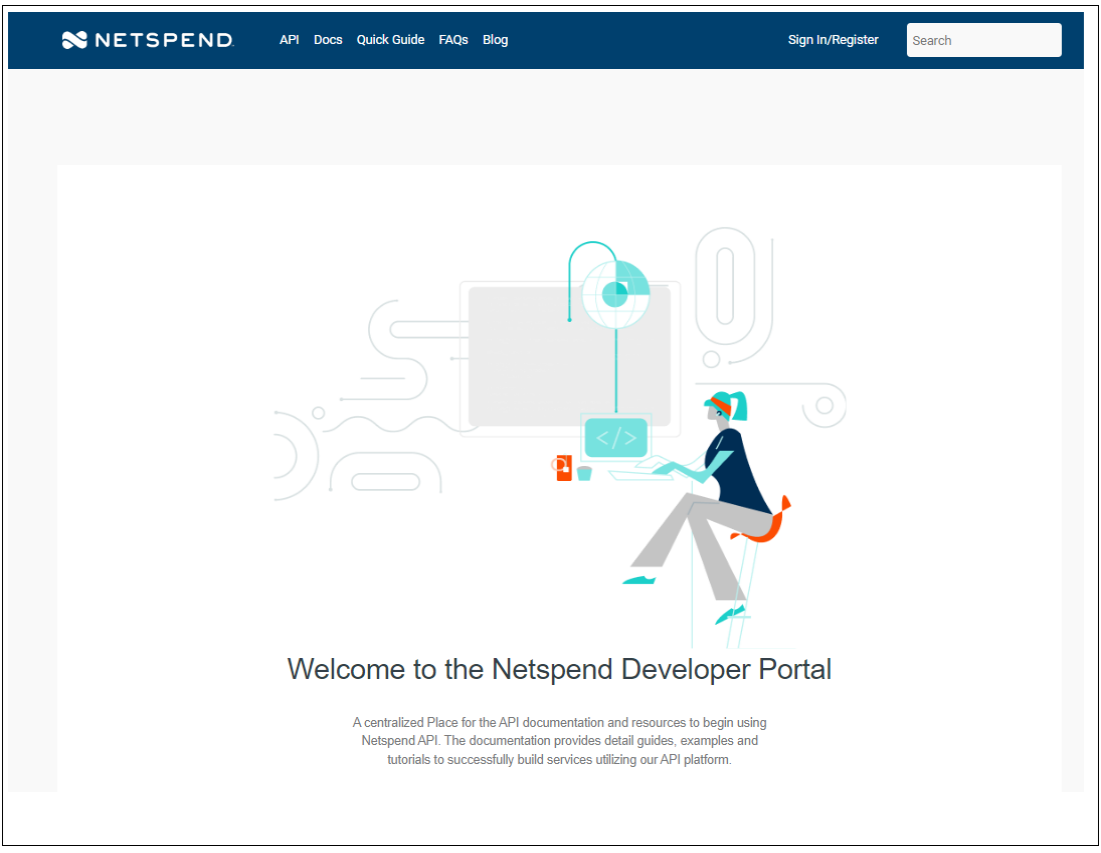
- Click Sign In/Register. The Account Login page displays.
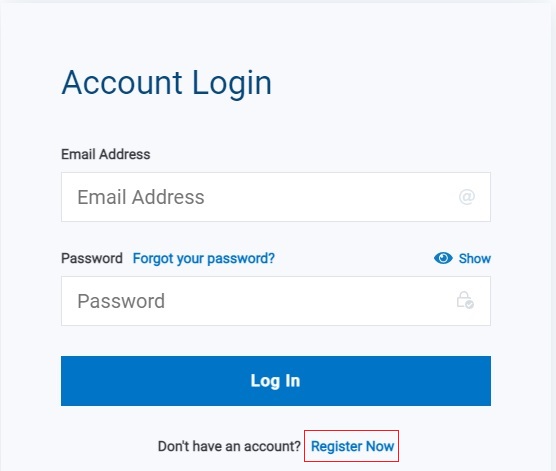
- Click Register Now . An email verification page displays.
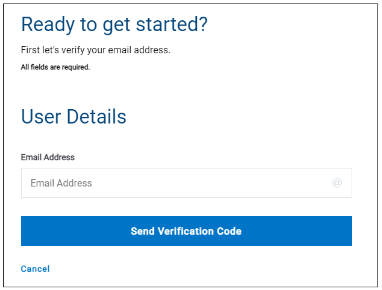
- Enter your email address and click Send Verification Code.
Result: A verification code is sent to the email you entered and the Ready to get started page displays.
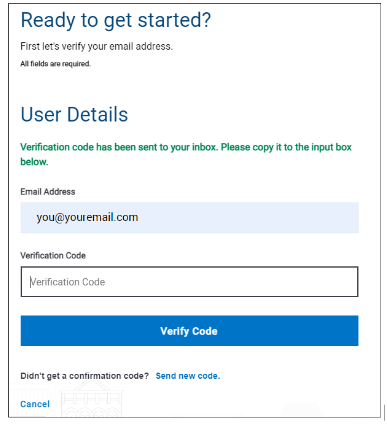
- Enter the verification code and click Verify Code. A page displays that allows you to enter your profile information.
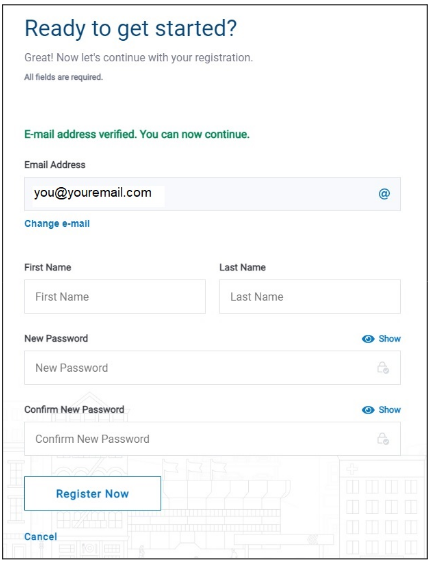
- Enter your First Name, Last Name and password in the New Password field and confirm it by entering it into the Confirm New Password field. A pop-up is displayed with instructions, if your password does not meet the requirements.
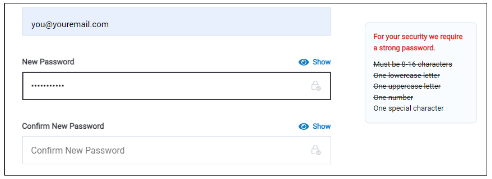
The Register Now button is activated.
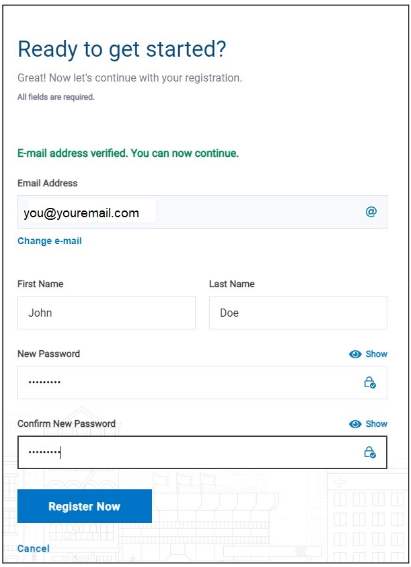
- Click Register Now. The Multi-Factor Authentication (MFA) screen displays.
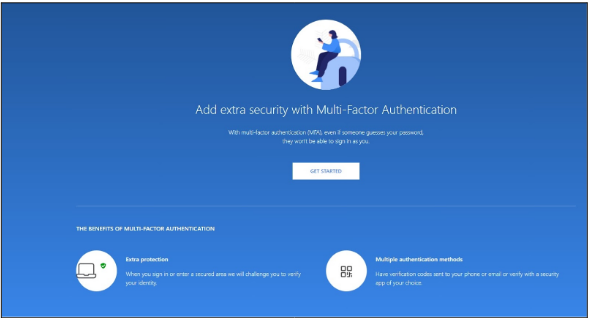
- Click Get Started. The email verification screen displays.
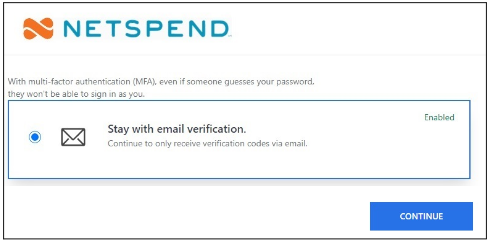
-
Select the Stay with email verification radio button, if not already selected.
-
Click Continue. Your account is successfully created and your profile page displays.
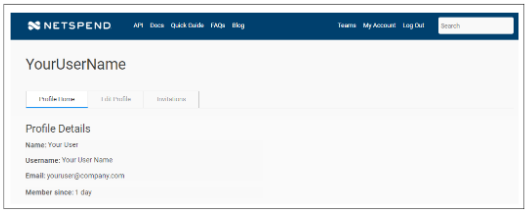
A Welcome email is sent to your inbox.
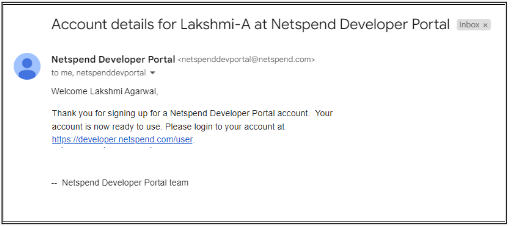
This completes the registration process. If you experience any issues, please contact your account manager !!
For more details on creating and logging into an account, go to the Netspend Developer Portal.
Updated over 1 year ago
What’s Next
Then contact Netspend to get access to api keys for the UAT and production environments